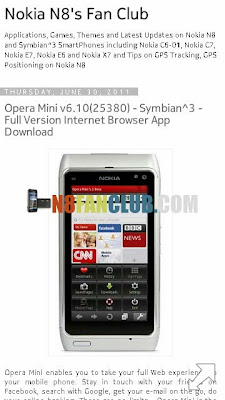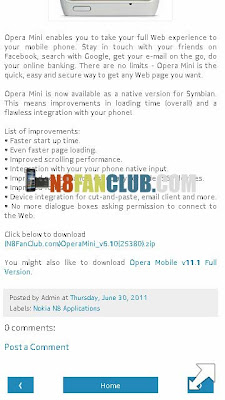How to add Web Feeds on Nokia N8’s Home Screen?
For Symbian Belle OS
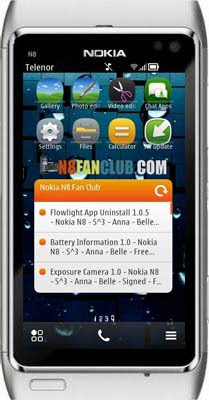
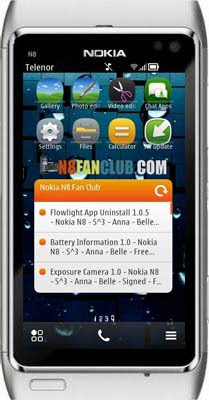
Make sure your device is unlocked with Norton Hack so that you can easily install unsigned RSS Feed Widget / RSS Feed Widget on Symbian Belle, which isn’t available by default. Afterwards follow the steps below. Good luck!
Web feeds can be added on Nokia N8’s Home Screen using the instructions given below, these Web Feeds will help you to get the latest updates from your Favorite Websites as soon as they are updated. Though you can set the update frequency from Web Feeds Settings (Browser> Go to> Web Feeds> New Feed> Automatic Updates)
Open your Nokia N8’s Default Internet Browser (Browser> Go to> Web Feeds> New Feed)
Click on New Feed
Click on New Feed
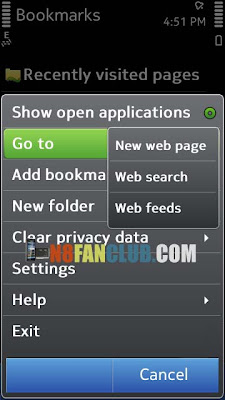
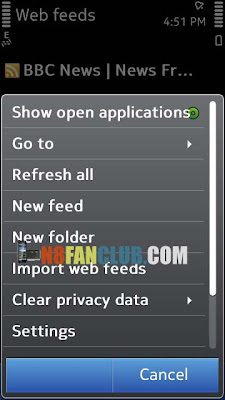
Enter the Title of your Favorite Website’s Feed, RSS FEED URL in the Address and Update frequency using Automatic Updates option (By Default it is set to be OFF) (How often you would like to get updates, your phone’s internet connection would be used every time while accessing the updates).
For Nokia N8’s Fan Club Feeds: https://www.n8fanclub.com/feeds/posts/default?m=1
Don’t forget to add ?m=1 in case of N8 Fan Club’s Feed URL as it would help you to access our Mobile Site using our RSS Feeds.
Don’t forget to add ?m=1 in case of N8 Fan Club’s Feed URL as it would help you to access our Mobile Site using our RSS Feeds.
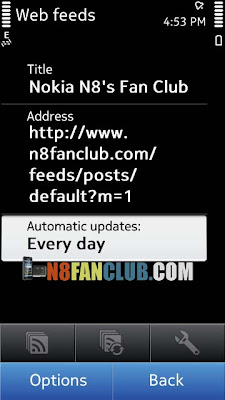
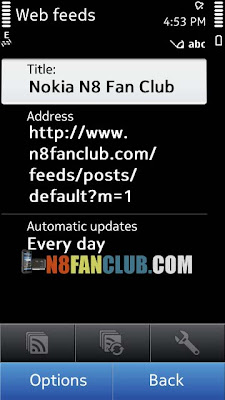
Now touch the Back button, it would ask you to save the recently created web feed, respond to the popup window and touch Yes button.
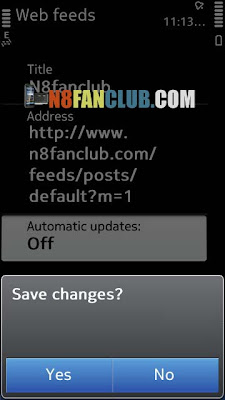
A prompt will appear on your Nokia N8’s screen that Web Feed Available in Widget Catalogue. Long press on the home screen so that Edit Home screen appears on the top of your screen and touch the Plus Sign.
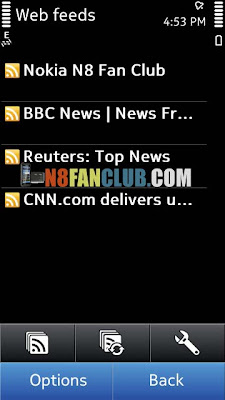
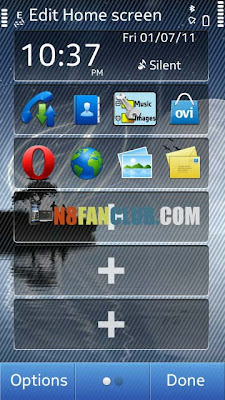
A Widget Catalogue will appear on your home screen, Now select Nokia N8 Fan Club having RSS icon or any other Web Feed which you have added in the previous steps. A small popup will show you that internet is being connected and Web Feed is in the process of update.
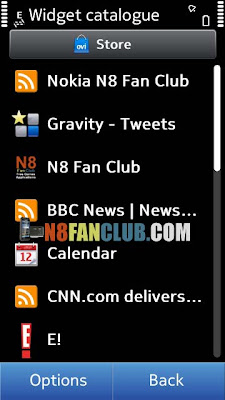
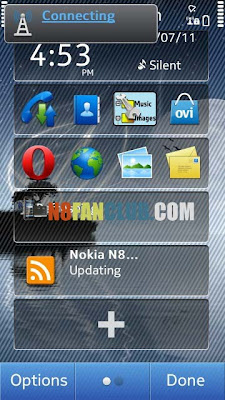
Its almost done, a RSS feed widget will appear on your home screen with the latest updates from N8 Fan Club. You can touch the RSS icon to refresh the RSS Feed manually. When you will click on the update it will show you the most recently updated posts.
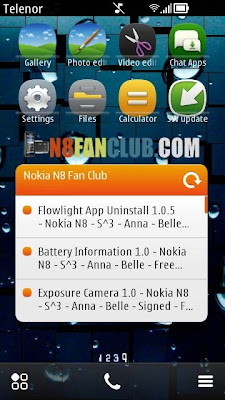
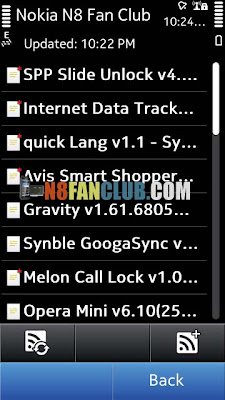
Now click on any of the update it would bring up with more details on the selected post.
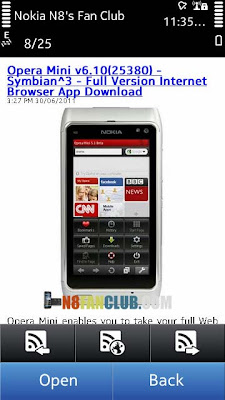
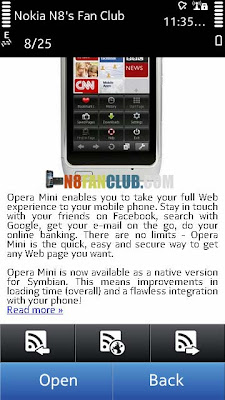
Now when you will click on Read More link, it will lead you towards the further details on the desired post on N8 Fan Club’s Mobile Web Version and will show you the download options.