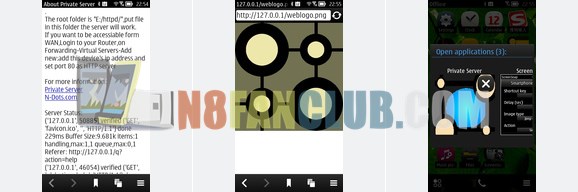
Powered with new core. Dynamic buffer for faster response. Support Content-Range,you can play mp3,mp4 in other devices and change position while playing. If ‘index.htm’ or ‘index.html’ not in a folder,it will be handle with Folder Handler.
Access from WAN
Content to WIFI.
Login to you Router (http://192.168.1.1 or http://192.168.0.1)
Forwarding-Visual Server-Add new
Set address to this device’s Ip and set port to 80.
Compatible with Nokia N8 & other S^3 / Anna / Belle smartphones.
Back in 2009, Symbian S60v3 and v5 had a web server application created by nokia known as Mobile Web Server. Users were provided a domain name of their choice and could host a website on their device for free. Users dint have to worry about registering a domain name or updating the dynamic IP address of their device every now and then. All came in one tool. Unfortunately the service was discontinued by nokia. But now we have an app called private server which serves the same purpose, but not quite everything Mobile Web Server provided. Although there are other solutions for those parts missing in this app. Parts which can work along with the app in your symbian device to run a full fledged web server. The website that you are viewing now is hosted on my Nokia 808 PureView and in this review I will explain in detail how was this done.
Installing Private Server v0.5
Download
N8FanClub.com_private_web_server_symbian_0.5_signed.sis
N8FanClub.com_private_web_server_symbian_0.5_signed.sis
N8FanClub.com_private_web_server_symbian_0.5_signed.sis
N8FanClub.com_private_web_server_symbian_0.5_signed.sis
Private Server 0.5 is available to download from the above links. The app recieved a major update earlier this month, the developer mentioning that the new version is powered with a new core and added features like folder handling if an index.html file is not present. The first step is to install this app to you symbian device (S60v5, Anna, Belle). Once installed, a folder named “httpd” is automatically created in your Mass Memory. Now whatever content you put inside this folder will be accessible through the internet, provided your device is connected to the same. You can test this by typing in the following URL syntax in the web browser of another device which too is connected to the internet.
“http://xx.xx.xx.xx/filename.yyy/” where xx.xx.xx.xx is your device’s public IP address, and .yyy is the file extension or filetype.
You can find your device’s public IP address from one of the many sites like www.whatismyip.com. For testing purpose you can paste a small image file into the httpd folder and try the above method. If the file is accessible through the internet, you are ready to move on to the next step.
Registering a Domain Name
You can always access your website by typing in your phone’s IP address in a browser. But it will be incovinient for others to remember your IP address and above all in the case of a mobile device, the IP address is dynamic, which means it will change each time you reconnect to your network, which often happens. So a domain name or website name is a must. There are several DNS (Domain Name Service) providers who can provide free subdomains and a very few who can give free domain names. The domain name must be registered by the DNS provider before it can be used. The domain name you register will be then configured to point towards your web server’s IP address. But mobile devices have dynamic IPs and you will have to register yor domain through a Dynamic DNS (DDNS) provider. There are a handfull of DDNS services, a few of them are free and none of them providing a full domain name, none I know of. You can go for the subdomain option if you dont mind your URL being like “www.mysite.providername.com”. Else you can go for a free main domain registration without DDNS, which is not a practical solution for mobile devices with dynamic IPs. But there is another option of a combination of using both the main domain provider and the DDNS provider, in which the main domain provider will only be the registrar and the DDNS provider will point the already registered domain name to your dynamic IP address.
You can choose an apropriate domain registrar who can provide a free domain name. This website is registered by ‘dot.tk’, one of the very few free registrars available. Here you get a URL like “www.yoursitename.tk”. The process is rather simple, comprising of signing up, selecting a domain name etc. During the domain name creation process, you will have to choose the option of using a third party’s Name Servers to make the combination work. The third party is your DDNS provider. Here you will tell your domain name provider to use the name servers of your DDNS provider to effectively point your domain name to your dynamic IP address. Since you have not yet set up a DDNS solution, you can give a random value as the name server URL and can later modify it to the actual name server URLs as suggested by your DDNS provider. Once you complete the domain name creation process, the same will be registered by the service provider (in my case, “www.dot.tk”) within a few hours. Now you can move on to setting up a DDNS solution.
Setting Up DDNS and IP Updating
There are a handfull of Dynamic DNS service providers and only a few of them are totally free. The one I use for this website is “www.dnsexit.com”. Sign up to this service and you can easily configure DDNS as per instructions given in the site. You must choose to use your already registered domain name while configuring this. You will be asked to enter your current IP address, which you can get by going to “www.whatismyip.com”. After providing your domain name and IP address dnsexit will give you the URLs of its name servers which you will then enter into your domain registrar’s configuration page, replacing the random value you had given earlier. For this go to your domain registrars domain modification page and select the option of using a third party’s name servers and enter the name servers you got from dnsexit. Save the settings and you are done with all the configurations at the registrar’s end.
Next step is to get your dynamic IP address updated to your DDNS service every time it changes. IP update agent softwares are available from all major DDNS providers including dnsexit, but none compatible with symbian and probably not with any other mobile OS. There is an alternate method in which, your DDNS provider gives you a URL containing feilds to enter your username, password and domain name and each time you run this URL in your mobile device’s web browser, your current IP address will be updated to your DDNS configuration. You can get this URL from the DDNS Client download section at dnsexit.com.
Next step is to automate this updation process, which means your browser will automatically run this URL at regular intervals of 30 to 60 seconds (or any number of seconds). This can be achieved through a web service called “Web Page Autorefreshing”. I am using the service provided by “http://www.lazywebtools.co.uk/cycler.html” in which you can paste the IP updation URL provided by your DDNS (dnsexit.com) and define a time interval for it to refresh itself. I found that Opera Mobile can run this service when minimised, although the inbuilt web browser doesn’t seem to do the same. Just start the Auto Refresh service in Opera Mobile and send the app to the background, your IP will get updated to the DDNS server at intervals you define and your website will be available over the internet 24×7, no matter how many times your IP address changes. The battery drain caused by this process is so negligible that you will never even remember that this process is running in the background. And you will never need to restart the process unless your phone goes off due to normal battery drain or manual switching off. I wonder what would happen if the same service was run in an Android or iOS device. May be you will have to check every few hours whether the browser is still running in the background or has been forcefully closed by the OS itself due to memory issues.
Building Web Pages
Building web pages require basic knowledge of html coding which you can easily learn from online tutorials and books. Once you get hold of this you can create your website from your symbian device itself. And remember that, all the above steps from the very begining can be done using your symbian device alone. The only case in the whole story where you would prefer to use a PC or Laptop would be the html coding part, only because of the difficulty in using a virtual keyboard, rather than a real one. And for that you actually dont need a PC, as you can connect your keyboard to your symbian device via USB and your mouse via bluetooth or wifi and start coding, only bearing the small screen. However for creating the framework of the website faster, you can use a PC and all later editing and content inclusions can be done from your phone, on the go, just like I am typing in this article on my 808, on the my way to office, sitting in a train. And the moment I save this text document, its published in the internet.
There is an app named Text Editor in the nokia store which gives lot of functionalities like opening multiple text files in multiple tabs and find and replace text option, all perfect for web page editing. The only con being the use of the old virtual keyboard with no word prediction. But there are some pros too when compared to the new keyboard, which you will get used to. HTML tutorial apps are also available in the reference category of the nokia store.
Conclusion
There are limitations of bandwith and content storage in a mobile device. Most people would find the option of using a public web hosting service and a paid domain registrar to be more easy and safe. But it all depends on the kind of website you are building and what content you are going to publish. A major advantage of using a mobile device is that it can stay connected to the internet all the time so that your website is available over the net all the time and your web content is at your fingertips any time you want to edit or add to it. For a personal or a small community website or something like an article/blogging site, where there is less graphics and where content need to be edited from time to time, on the move, hosting it in your mobile device isn’t a bad idea. After all you will have complete freedom of content management and above all the versatility of your symbian device being exploited to the maximum.

it downloads qml music app are shown
not private server plz check it once
Thanks for informing us, and sorry for the trouble. We have just fixed the link, you may download it easily 🙂