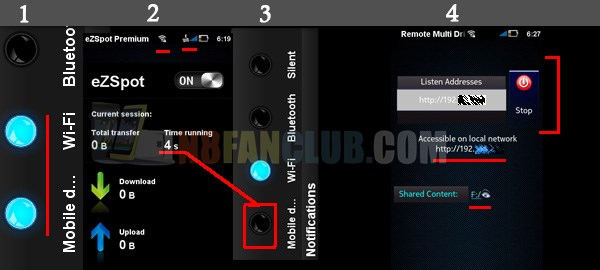
In this post we are going to share, how to turn your Nokia N8 or any other Symbian smartphone into a WiFi File Sharing server. That will help you to share your N8’s files & data (for instance, videos, images and anything else) with any other WiFi enabled device over WiFi. Upon successful completion of this tutorial you’ll get the directory listing of your shared content by accessing local URL. We will use eZSpot Premium WiFi Hotspot & Remote Multi Drive Apps to perform the desired operations. Initially you have to enable Mobile Data & WiFi together, however 4 – 5 seconds later you can surely turn off Mobile Data / GPRS / 3G to save your data costs.
8 Steps to Turn your Nokia N8 into Local WiFi File Sharing Device
1. Install eZSpot Premium WiFi Hotspot App.
2. Install Remote Multi Drive App.
3. Enable both Mobile Data & WiFi from the notifications panel.
4. Run eZSpot Premium WiFi Sharing App and navigate towards settings & enable WLAN encryption and set your WLAN Passphrase to be “n8fanclub” and save it.

5. Turn ON eZSpot WiFi Hotspot and monitor the time running, keep it running for 4 – 5 seconds and then you can switch of your Mobile Data from Notifications panel to save data costs. And keep the eZSpot WiFi hotspot app / connection running in the background.
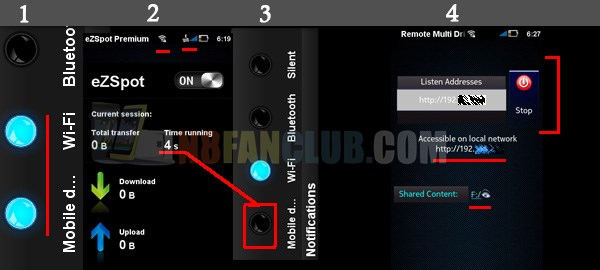
6. Run Remote Multidrive App and configure the shared content folder (It can be any drive or folder from your Nokia smartphone) from remote multi drive app settings, then save it & hit on START button. It will show you local URL something like this: http://192.xxx.x.x (Later you have to use this URL in step 8)
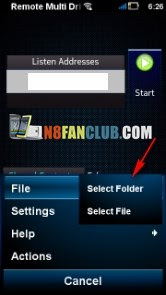
7. Now connect to eZSpot Premium WiFi hotspot using your laptop or any other WiFi device (It could be any laptop, smartphone or tablet device with WiFi support) and enter “n8fanclub” as the WiFi password key. – You can also recover saved WiFi Password Key from Nokia Symbian Smartphone.
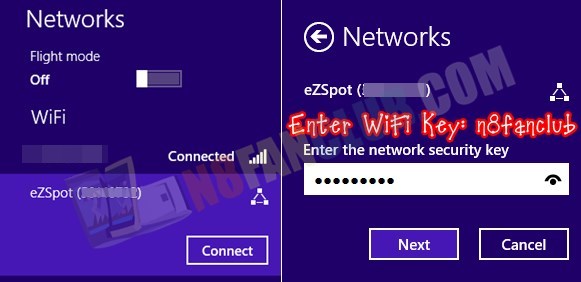
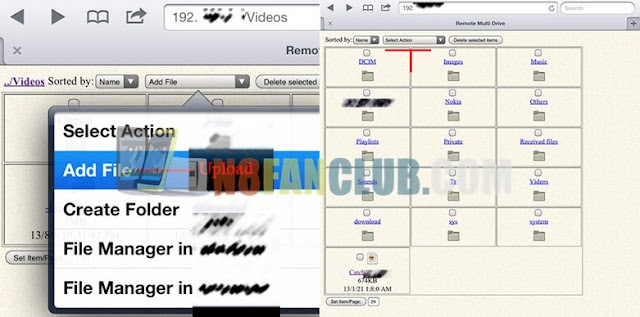
N8FanClub.com_Remote_Multi_Drive_v2.4_eZSpot_Premium_WiFi_1.0.48_signed.zip
N8FanClub.com_Remote_Multi_Drive_v2.4_eZSpot_Premium_WiFi_1.0.48_signed.zip
N8FanClub.com_Remote_Multi_Drive_v2.4_eZSpot_Premium_WiFi_1.0.48_signed.zip
N8FanClub.com_Remote_Multi_Drive_v2.4_eZSpot_Premium_WiFi_1.0.48_signed.zip

works on c7?
Works on almost all Symbian Belle smartphones.
yeah, but with c7 u can’t be an hotspot so…
That’s not true. You have to download & install WiFi Hotspot & Remote Multi Drive Apps from the download link mentioned above. 🙂
i have tryed with joikuspot and it doesn’t work
We haven’t suggested joikuspot in this post. Please follow what’s mentioned.
u don’t understand me… i’m just telling that C7 can’t do this because hasn’t got the right hardware… So it can’t be an hostspot
Ok, I got it now 🙂
tried this with my kindle fire hd and doesnt detect the ez spot wifi v-router
Only works with Windows PC, since Android doesn’t support WiFi Adhoc mode, that’s supported by Symbian.