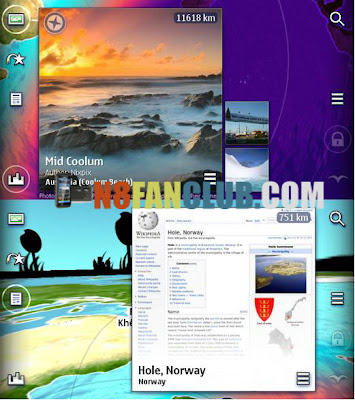
Have you ever considered that the Earth is a giant sphere and you are always on top of it? And that far-away continents and cities are in reality somewhere below you?
Nokia 3D World Gaze gives you a new kind of viewpoint to the world, allowing you to see through the surface (and insides) of the planet all the way to the other side. Just point your phone to some direction and you will see reality in a way you have never seen before. In addition to geographical features such as continents in their real physical locations, Nokia 3D World Gaze allows you to see geotagged media, day and night regions, current location of the Sun, and other content from locations around the world.
The application is targeted to anyone interested in exploring and learning new things about the world around us. It provides a serendipitous view of the world and can be used anywhere on the planet. In fact, we encourage you to try it while traveling abroad: the world looks surprisingly different depending on where you are viewing it from.

- Symbian version updated with the latest Belle SDK to be on par with the N9 version.
- The Menu button is always shown in the bottom right. The app can be closed with Menu → Exit.
- Recent earthquakes from the last 48 hours are shown on the globe as flashes and rings. Tapping on them opens a web page from U.S. Geological Survey Earthquake Hazards Program.
- When News is enabled, all earthquakes in the last 7 days are shown on the globe.
- Experimental new feature: you can view public geotagged tweets from Twitter. They are hidden by default, but you can use the Settings menu (slide open from left) to enable them.
- You can choose the web search engine (Bing or Google) in the Settings menu.
- Make easy web searches in the preview using news headlines and search for news about earthquakes.
- You get more content of the kind you’re looking at: the app requests only the content types that are currently enabled. For instance, if you’re looking at photos, only new photo items are being downloaded in the background from the server.
- Bug fixes related to graphics and texture management.
- Backend upgrade with improved performance and more content. There are now over 8.3 million items in the database, with new content including earthquakes and public tweets.
How to Use Nokia 3D World Gaze:
You can select Menu → Help at any time to see a description of the toolbar icons and globe view controls.
Internet Access Required
Nokia 3D World Gaze requires an internet connection. If your phone is in offline mode, no content will be visible (i.e., no city names, photos, clouds, etc.).
Compass Calibration
The phone’s compass is used to determine which direction it is being pointed at. Symbian^3 devices do not have an automatically calibrated compass, so you will need to do a calibration manually each time you run the application. However, you have the option to skip compass calibration. In this case, only the manual view turning mode is available (panning the view with a finger). If you try to unlock the view (by tapping on the lock icon on the right), you will again be prompted to calibrate the compass. One relatively easy way to calibrate the compass is to rotate the device by turning your wrist in such a way that the phone rotates around in a path the shape of a number 8.
See-Through View / Bird View
By default, Nokia 3D World Gaze starts in the see-through view. In this view you are seeing the world from your own physical location. You can start browsing the world by pointing the device to different directions. If you have not calibrated the compass, the lock mode is on and you can control the view direction by panning with a finger. You can activate the lock mode also when you have calibrated the compass (by tapping the lock toolbar icon). In lock mode you are able to control the view by panning with a finger. When you unlock the view again, your viewpoint will return to the real physical pointing direction. If you want to move your viewpoint upwards to see your location from space, you can do that by selecting the bird view icon on the right side of the screen. In bird view mode your viewpoint is lifted upwards but your current location stays fixed to the center of the screen. In this view you are able to see areas close to your own location (within a radius of about 1000 km) — especially if you zoom the view closer with the phone volume keys. When you tap any place on the screen, a city near the tapped location will appear as a label. This way you can look for cities not currently visible on the screen. You can zoom the view with the phone volume keys.
Geotagged Media
The icons on the left side of the screen are for selecting the content to be viewed. They can be turned on/off in any combination. You can preview any content by tapping on it. A preview box will open showing the content in more detail. The preview box can be closed by tapping on it or outside it. When the preview is open, you can also change the content type shown in it by tapping on some other content type icon on the left. In this case, you will see another content item from the same location. The preview box has its own menu for content related functions. You can open the menu by tapping the menu icon in the lower right corner of the box.
Click below to download
N8FanClub.com_Nokia3DWorldGaze_2_4_23_installer_betalabs.zip
N8FanClub.com_Nokia3DWorldGaze_2_4_23_installer_betalabs.zip
N8FanClub.com_Nokia3DWorldGaze_2_4_23_installer_betalabs.zip
